Narzędzia użytkownika
Narzędzia witryny
Pasek boczny
en:statpqpl:orgpl:orgobszarpl:filtrpl
Data filter
Data Filter is an option available when any statistical analysis is selected. Setting it reduces the number of rows involved in that analysis. Either a basic or a multiple filter can be set.
- Basic filter allows you to select one particular subgroup. The selection can be made in two ways:
- Automatic method – this way we can apply one condition to the collected data using the
 button, or multiple conditions by pressing
button, or multiple conditions by pressing  again. The conditions will be connected by an alternative or conjunction depending on whether we choose the
again. The conditions will be connected by an alternative or conjunction depending on whether we choose the  or
or  button. Conditions are removed using the
button. Conditions are removed using the  button.
button.
EXAMPLE Automatic basic filter (filter.pqs file)
We want to determine the descriptive statistics for the height of girls between the ages of 10 and 15. From the menu, we select Statistics
Descriptive analysis
Descriptive statistics. In the descriptive statistics test options window, we select the procedures we want to perform (e.g., select the mean, standard deviation, minimum and maximum) and the variable to be analysed (the column with height). We set the filter by adding rules with the  button. First we set the rule for
button. First we set the rule for variable gender , as condition we choose the equals sign and as value we choose the letter g meaning girls. Next, we add another condition and set a filter for the age variable, we choose  as the condition and enter 10 as the value. In a similar way, we add the age condition
as the condition and enter 10 as the value. In a similar way, we add the age condition  =15. Remember: to perform this task correctly, all filter conditions should be connected by conjunction (this is indicated by the
=15. Remember: to perform this task correctly, all filter conditions should be connected by conjunction (this is indicated by the  ). Confirm the analysis conditions set in this way with the
). Confirm the analysis conditions set in this way with the OK button.
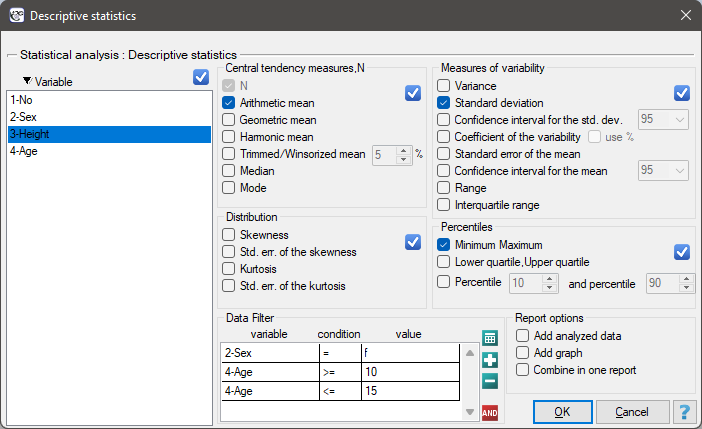
}
- Advanced method – this way we can write any rule, i.e. both simple and more complex. We start the advanced way by switching the
 button to
button to  and then selecting
and then selecting  . This brings up a window inside which we can build the filter formula.
. This brings up a window inside which we can build the filter formula.
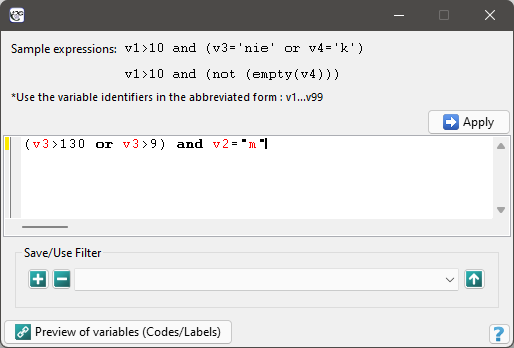
When setting up an advanced filter, we use variable numbers preceded by v. You can view the variable numbers and their contents using the Preview of varialbes (Codes/Labels) button.
We can use the following logic functions:
and - conjunction operator - checks whether all the conditions it combines are true,
or - alternative operator - checks if at least one of the given conditions is true,
xor - disjunctive alternative operator - checks if exactly one of the given conditions is true,
not - negation operator,
empty(v1) – function checking if there are empty cells,
text(v1) – function checking if there is text in the cells,
numer(v1) – function checking if there is a number in the cells.
The finished filter can be used by selecting the Apply button, or saved for later by selecting the  button. Saved filters can be used by uploading them to the formula window via the
button. Saved filters can be used by uploading them to the formula window via the  button.
button.
EXAMPLE Basic advanced filter (filter.pqs file)
We want to determine the descriptive statistics for the height of boys who are taller than 130 cm or older than 9 years old. From the menu, we select Statistics 
Descriptive analysis 
Descriptive statistics. In the Descriptive Statistics test options window, select the procedures you want to perform (e.g., select the mean, standard deviation, minimum, and maximum) and the variable to analyse (the height column). Set the filter by entering the formula (v3>130 or v4>9) and v2='m'. Then select Apply and perform the analysis.
- Multiple filter – imposes one condition on the collected data by dividing it into several subgroups. The selected analysis is performed multiple times, separately for each subgroup.
EXAMPLE Multiple filter (filter.pqs file)
We want to determine the descriptive statistics for girls' height and separately for boys' height. From the menu, we select Statistics 
Descriptive analysis 
Descriptive statistics. In the Descriptive Statistics test options window, select the procedures you want to perform (e.g., select the mean, standard deviation, minimum, and maximum) and the variable to analyse (the height column). We set up the multiple filter by adding a rule with the  button and selecting the Gender
button and selecting the Gender variable. Confirm the selected analysis options with the OK button. This will result in 2 reports: a separate one for boys and a separate one for girls.
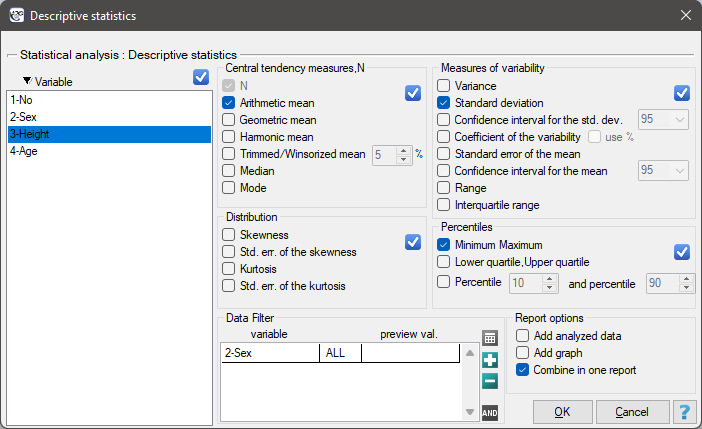
en/statpqpl/orgpl/orgobszarpl/filtrpl.txt · ostatnio zmienione: 2022/02/11 17:58 przez admin
Narzędzia strony
Wszystkie treści w tym wiki, którym nie przyporządkowano licencji, podlegają licencji: CC Attribution-Noncommercial-Share Alike 4.0 International

