Selection Area Tools
Creating and saving a selection area allows to choose parts of a map which can later be subjected to a separate analysis.
- Creating a Selection Area
To select and save a selected area we choose Tools→Create selection area. Then, using the mouse or filling in the fields in the upper part of the Map Manager window, we select the chosen part of a map (elliptical or rectangular shape). The selection is saved with the use of the button Save.
- Edition of a Selection Area
The placement of each selection area which was saved can be changed. In the edition window we can also delete a selection area.
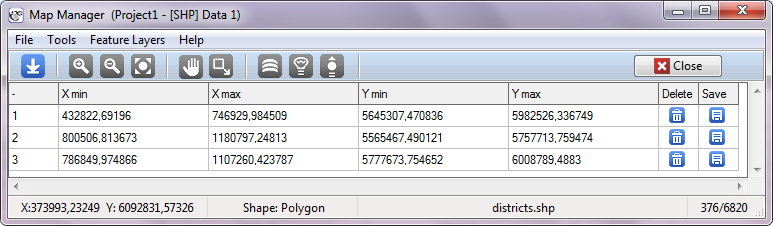
That window is opened with the help of the menu Tools→Edit selection area, and closed with the use of the button Close.
- Deleting All Selection Areas
All selection areas can be deleted with the use of the menu Tools→Delete all selection areas.